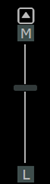Active Overlays for MG
|
MG Active Overlay |
Description |
|---|---|
|
|
Click MG CAD structured report to show or hide CAD findings. See Displaying MG CAD. |
|
|
Click a square in the MG quadrant view interactive icon to zoom the image to the breast quadrant of choice. When you select a square within the interactive quadrant view icon that is already highlighted, the image returns to full anatomical display. |
|
|
Click to toggle the image to 2D. Currently the image is in 3D mode. If more than one tomosynthesis series is available for a view, toggling cycles through each of the other tomosynthesis series before returning to 2D mode. Note: This active overlay only displays when the study contains at least one 2D series and one tomosynthesis series OR more than one tomosynthesis series. |
|
|
Click to toggle the image to 3D (tomosynthesis). Currently the image is in 2D mode. If more than one tomosynthesis series is available for a view, the total number of tomosynthesis series displays next to the stack lines. Click again to toggle to the next tomosynthesis series. Note: This active overlay only displays when the study contains at least one 2D series and one tomosynthesis series. |
|
|
Scroll through the breast tomosynthesis images. See Using the Slider Bar. |
|
Density:
Example: Density: d |
Hover over the active overlay (yellow rectangle that displays a report indicator such as a d) and then click to open the breast density report. If a breast density report is not available, the active overlay displays Density: .... |
|
Implant Suppression off
Implant Suppression on
|
Toggles breast implant suppression on or off for the current image or all the current viewports. See MG Series Settings for information on how to apply implant suppression to a study. Note: This active overlay only displays when breast implants are present for 2D mammography and MG tomosynthesis images. |